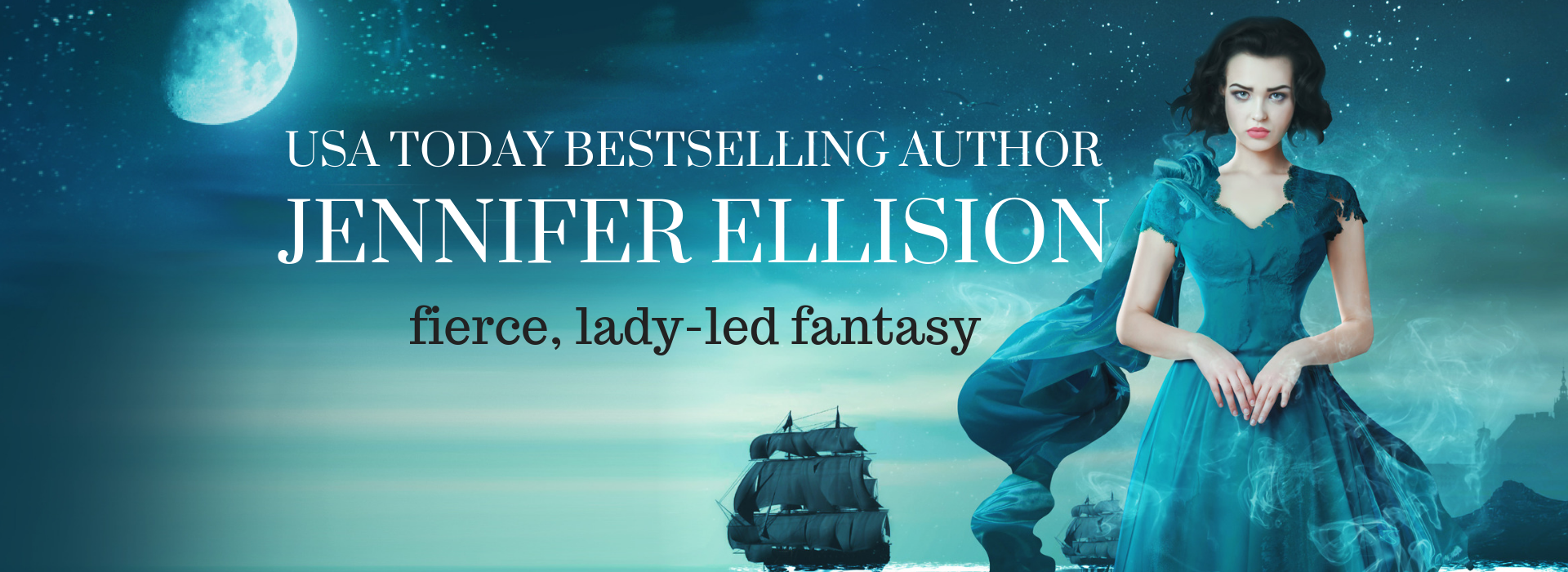Hello, friends!
Today, I thought I’d share some of my favorite programs and website for my publishing journey, as well as talk about how I use them in my self-publishing journey. This is my publishing toolkit, y’all. These are my must-haves. My software Ride or Die BFFs.
Writing:
Scrivener
First in the publishing toolkit, is Scrivener. I tried Scrivener during one of my first go-arounds with NaNoWriMo. There was a little bit of a learning curve, but Literature and Latte, the company that makes Scrivener provides helpful video tutorials that helped me quickly grasp the basics so that I could get to writing the way that I wanted to.
I write in almost nothing but Scrivener. The ability to easily move from chapter to chapter, rather than scrolling through a hefty document to find what I’m looking for, is invaluable. It’s not just a writing tool, it’s an organizational tool, which is so important to me as a pantser.
Simplenote:
Simplenote saved my freaking life while I worked a day job. Here’s why:
Simplenote is, as the name implies, a super simple interface. But what made it invaluable to me? Was the fact that it syncs pretty beautifully with Scrivener. If I did a bunch of work at home, I’d just hit ‘Sync’ when I was done. Then, on lunch breaks, I could hop on the Simplenote site to pick up where I left off. The app was great for writing when I unexpectedly found myself stuck out in the great, wide world waiting– for an oil change, in a doctor’s waiting room, for a flight where I hadn’t brought my laptop. There’s a website as well as apps for various platforms. All I had to do was hit ‘sync’ when I was back at my home base.
[Simplenote for web]
[Simplenote in the app store]
Write or Die
If you’re like me and you have trouble with that pesky little internal editor of yours– you know, the one who says things like “You suck at this,” and “What you’re writing is dumb–” you also know that listening to it leads to slooooow writing, during which you focus on how much you hate. Every. Word.
Write or Die lets you just PLUNGE forward. You keep writing, or there are consequences, like the horrible screech of a badly played violin, or a baby crying. In one mode, if you stop writing before you reach your target word goal or time for a session, Write or Die will start to delete your words. It allows you to further your story and worry about sanding down the rough edges later.
Write or Die is available as a downloadable program, or for free online in your browser.
[Write or Die]
[Not up for negative reinforcement? Written? Kitten! might be your game]
Freedom
I only started using Freedom recently, but it has revolutionized my writing routine. If you’re unfamiliar with Freedom, what it is is this:
It turns off your internet.
Well, sort of. It lets you build a list of websites to block during your “Freedom sessions” so that they don’t distract you from your tasks. Sounds so simple, right? Why couldn’t I just do that myself? I don’t need to check Pinterest every two minutes.
Technically, there’s nothing stopping me, but the interface makes it easy to set times for writing session, after which, your sites are automatically restored. It helps eliminate distractions, especially for me. I have a tendency to be a little “Ooo, shiny!” when I should be working. Write 100 words? Check Twitter. Write 50? Hop over to Facebook.
But it leaves sites you don’t designate clear in case you need an online thesaurus or to look up a piece of research.
With Freedom, I manage to actually have productive writing sessions.
[Freedom]
Publishing:
Scrivener
I mentioned Scrivener already, so what’s it doing down here, right? The truth is that Scrivener is an incredibly powerful piece of software and, for a newbie like me, it makes doing some ebook formatting marginally less complicated than it would otherwise be. I outsource some e-formatting and my formatter does a beautiful job, but it makes sense to do some of my books and shorter pieces myself.
Microsoft Word
Speaking of formatting, Microsoft Word is another good tool for this. If you want to upload to Smashwords (which I do while I’m wide). And, as I’m considering making a couple of books available for free, it’s easy to distribute to most of the other e-vendors for Amazon to price-match to.
I still have to do MS Word e-formatting side by side with the Smashwords Style Guide. But I also use MS Word for some Print formatting. I download a CreateSpace template, play around until it looks the way I want it, and print to PDF.
On a non-formatting note, I like to use MS Word for revision rounds with my CPs. The track changes and comments features make it easiest to go through any of their corrections and suggestions.
iTunes Producer
If you publish widely (and, at the time of this post, I do), and you have a Mac, iTunes producer is a necessary item in your publishing toolkit. You’ll use it to go direct with iBooks rather than a go-between like Smashwords or Draft2Digital. I try to go direct with retailers where possible, since I make a higher royalty rate if Smashwords or Draft2Digital don’t take a cut of the profits.
[The first step to getting iTunes Producer is to get approved for iTunes Connect]
Calibre
I’m sure there are a lot of ways to use Calibre that I haven’t even brushed against, but the reason it’s in my publishing toolkit right now is updating the front and back matter of my ebooks. I can take an existing file that my formatter puts together and go in to update links, add new books that I’ve published to the list, add new “sneak peeks” of the next books…
(And yes, I am always paranoid that I will screw up the beautiful work my formatter did, but so far, so good!)
[Calibre]
Garageband
As authors go, I’m certainly not alone in doing my own audiobook narration from time-to-time, but many authors don’t have this urge, so this won’t be in everyone’s publishing toolkit. But (once I got the hang of a few basic functions), I recorded the Sisters of Wind and Flame audiobook with Garageband and my Apple headphones’ microphone. I’ve since upgraded to a USB mic that I’m happy with and I’ll be working on Breathe In‘s audiobook next!
[Garageband is exclusive to Apple products and comes pre-installed on Macs, but many speak highly of the free audio program, Audacity]
[Garageband in the App Store]
Graphics:
Canva
If you’re unfamiliar with Canva, it’s an incredibly powerful—and budget-friendly– tool for your publishing toolkit. Canva is a photo editor, but it’s so much more. They provide a variety of pre-constructed layouts for everything from social media posts to ebooks covers to newsletter and blog headers.
You can upload your own photos– your book covers and what-have-you—and add text, collage them, filter them… OR you can search Canva’s library of free/premium stock photos and elements (I’ve never encountered a premium element that cost me more than $1) and use those.
I use Canva to create blog and newsletter graphics, as well as teasers and Instagram posts for my books. I’ve even used Canva to create some of the covers for my e-book/audiobook shorts. They’ve now been updated so that I can use my own fonts, instead of Canva’s (even though their library of choices is A+– I just wanted the covers to match the novels in my series a bit closer), but when I didn’t have Photoshop, Canva’s availability was huge for me to be able to easily build those covers.
Canva is free unless you use premium elements. It’s available as an online tool or an iPad app.
[Canva]
[Canva for iPad]
PicMonkey
I use PicMonkey if I’m creating a graphic teaser that is more text-heavy than my usual ones and think the text + photo combo is a little too overwhelming/busy. To make the graphic a little more visually appealing, I occasionally like to just apply a textured background, which I find easier to do with PicMonkey. Occasionally, I feel like it’s easier to manipulate text in heavy text images using PicMonkey (compared to Canva).
PicMonkey offers many free options (which is usually what I use), but they also have a Royale plan for additional fonts, elements, and features.
[PicMonkey]
[7-day trial of PicMonkey Royale]
Unsplash
Sometimes, I need a free stock image and I just can’t weed through all of the premium elements on Canva. Unsplash is a website with totally free, high-quality stock photos with a great license. The search function performs admirably and the images are free to use, for– in the site’s own words– “whatever you want.”
[Unsplash]
Adobe Photoshop
And finally, the last item in my publishing toolkit. At last, we come to Photoshop– the most complicated graphics design software on this list. Photoshop can be off-putting because there is most certainly a bit of a learning curve to it. Not to mention, it can get expensive. There are two ways to deal with the price:
- Bite your lip and pay the cost up front (Eeee, I know!)
- Dole it out into a more manageable monthly subscription. You get the full functionality, but your bank account doesn’t take such a rough hit all at once.
You can certainly create beautiful graphics with some of the other tools on this list, but Photoshop offers way more maneuverability. There are hundreds and hundreds of tutorials and though learning it can be kiiiind of a bitch, you’ll be glad once you start to get the hang of it. I’m still on my way, but learning more every time I open the program. I hope to be able to make my own novel covers one of these days, and I know people who use Photoshop for that. Right now, I use it for photo editing, a little bit of graphic design, like my website header, and teasers.
[Adobe Photoshop]
[Many people opt instead to use the free software Gimp. Personally, I found it harder to use, but I’m sure if you grasp it easier than I was able, it can be almost as powerful as Photoshop]
I hope this publishing toolkit was helpful! Maybe you stumbled upon something you never used before, or maybe you’re surprised that something that’s in YOUR publishing toolkit wasn’t included. Either way, please let me know!
And if you’d like any additional information about anything I mentioned or how I use them, please don’t hesitate to reach out!
This post includes some affiliate links, but I included only products I genuinely use and recommend.